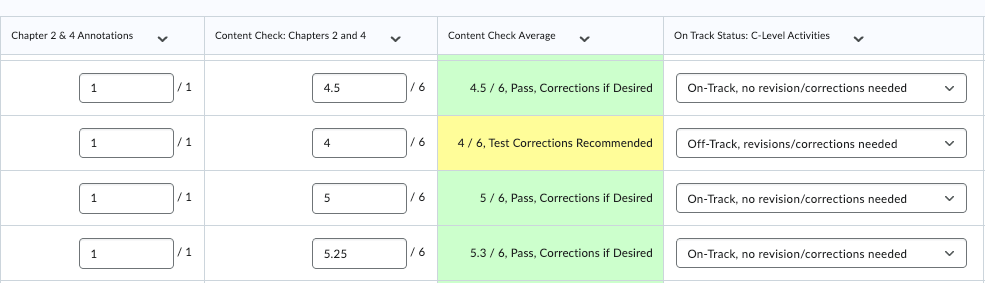Specifications Grading and the LMS Gradebook
Helping Students Understand Their Course Progress

Today’s guest post is by Jody Langdon, a professor of coaching education and exercise science in the Waters College of Health Professions at Georgia Southern University. She resides in Savannah, GA, with her husband, two girls, and two cats. She holds a PhD in Physical Education Teacher Education from the University of South Carolina. She primarily teaches research methods and psychology of coaching. Her research interests include the scholarship of teaching and learning, coach education, and understanding learner and athlete motivation. Aside from her family, her other loves include staying active and gardening. She can be reached at jlangdon@georgiasouthern.edu.
I teach at a four-year public university with over 30,000 students. I teach in undergraduate and graduate programs, with class sizes ranging from 25 to 70 students per section. Some sections are online, some hybrid, and some entirely face-to-face. These courses cater to a variety of majors and career paths in kinesiology and healthcare, making the application of course content incredibly important. In my view, I’m preparing these students to do a job well; there is no partial preparation. This is why I fell in love with the idea of specifications grading: helping students see what they can do and where they still need to work just a little bit more.
One thing I have learned over the many years I have been teaching is that students love consistency and predictability. When it comes to receiving grades, students want to see a number, a reflection that they have done the work, perhaps not caring what that number means as long as it is a passing grade. The gradebook systems in a Learning Management System (LMS) support what students are accustomed to: percentage or points grading systems. In my opinion, it shuts down the feedback loop before it even opens. In a fully online course such as the one I’m using as an example below, the feedback and revision process is critical. It’s also what connects me directly to the students… I need it as much as they do.
At my university, we are required to use the LMS for all courses, which I happily do, but the process of trying to inform students of their progress using specifications grading was confusing and clunky. After experimenting (a lot), I finally have a method that works. In this article, I’d like to share some of my perspectives on the process itself, with a focus on the grading aspect and how results are communicated to students.
For demonstration purposes, I’m going to refer quite a bit to my graduate-level Research Methods in Sport Coaching course. It is a fully online asynchronous course, typically enrolling 50-60 students per semester, all of whom are pursuing our Master’s in Kinesiology with a Sport Coaching Concentration program. We cover concepts related to understanding philosophical perspectives and their impact on methodology, reading/applying research findings to common coaching problems, and sport analytics (because if I call it statistics, students freak out).
Let’s first take a look at how the course operates…
Course Overview and Grade Criteria
The course consists of five modules, each with required readings, content checks (quizzes), and assignments. Students earn grades by fulfilling specific criteria in each of the grading categories. The work at each grade level represents a different level of Bloom’s Taxonomy: C-level activities represent general understanding, B-level activities represent application, and A-level activities represent analysis or evaluation. Most modules include 1-2 readings, one content check, and one B-level Assignment. A-level assignments are delivered in a separate module, which is released in the last few weeks of the course. The A-level assignments allow students to choose from an extensive list of activities that represent the types of things they may do to engage with research after graduation. In the breakdown below, you will see that content checks and the final exam still retain traditional percentage values. Over the years, I’ve gone back and forth on this. When I attempted to remove the percentages from the content check and final exam activities, students became even more confused. They needed to know if they hit the defined threshold percentages as defined in my grading criteria. Therefore, I kept the percentage criteria to reduce confusion. Content checks and the final exam are the only grade items that students see with numbers attached. Here’s the breakdown for each grade level:
To receive a D:
Across modules, complete Perusall annotated readings.
Maintain an average score of at least 60% across all content checks.
Earn at least a 60% on the final exam.
To receive a C:
Across modules, complete Perusall annotated readings.
Maintain an average of at least 70% or higher across all content checks.
Earn at least a 70% on the final exam.
To receive a B:
Complete all requirements for a C.
Pass ALL B-Level activities.
Earn an 80% or higher on the final exam.
To receive an A:
Complete all requirements for a B.
Complete 5 A-Level activities (one for each module)
Earn at least a 80% on the final exam.
Students also receive five tokens to use: one for a missed activity and 4 to revise activities.
Setting up the Gradebook
Setting the gradebook to work with specifications grading is possible in most LMS platforms. What I’m about to describe is written from the perspective of using Desire2Learn (D2L, also known as Brightspace) as the LMS.
When setting up the gradebook, the system uses a default grading scheme of percentages to define the different levels of student achievement. The instructor can change the default scheme to one that D2L defines, or they can create new ones. In my initial iterations of specifications grading, I tried to keep it consistent and predictable and used the default grading scheme; students would see a numeric score for every activity and a corresponding percentage. However, even when I told them that a passing equals 1, they still thought an .82 was passing because they were associating it with a regular grade percentage. Aside from confusing students, I became frustrated because I was having to communicate with each student several times to remind them to revise their work. I even tried to include text-based gradebook entries to explain, but it actually “broke” the gradebook, with too much data to display.
To resolve the issue, I created several new grading schemes in D2L. Each is still associated with numbers on the back end, but my students don’t see those numbers (unless it is a content check or the final exam…more on this later). Here’s how it breaks down:
On the back end, I assign numerical grades because D2L requires it, but only for the purpose of displaying a mark that indicates progress. Typically, all activities are created with a maximum score of 1, which translates nicely into the percentages that D2L requires. When students check their grades on C-Level annotated readings, B-level activities, and A-level activities, no numbers are displayed, but the entries are color-coded: red for Incomplete, yellow for Try Again, and green for Pass. Notice in the picture below that the values associated with the grade choices are a wide range. It does not matter what the values are, as long as they total 100%.
For content checks, they see one of three possible grades, along with the corresponding grade percentage earned: Did Not Attempt (in red), Corrections Recommended (in yellow), or Pass-Corrections if Desired (in green). For this one to work correctly, I set the percentages to reflect the 70% threshold I have for satisfying C-level requirements. You can see that in the image below.
Using these grading schemes, I can set up any course activity for grading, regardless of its type or format. Additionally, I can create grade items that utilize points, select boxes, calculations, and more, and the scheme works seamlessly for all of them.
Beyond Individual Grades: How Students Know They Are “On-Track”
With the changes I’ve made to the way grade items are displayed, students can see the entire gradebook, organized by C-Level, B-Level, and A-Level activities. The student gradebook view in D2L is quite simplistic, lacking options to customize the way grades are organized. As such, students will see the grades displayed by grade bundle only. D2L only allows grades to be displayed by category, so I pre-define categories for C-Level, B-Level, and A-Level activities. The individual course activities, along with the Pass, Try Again, or Incomplete are displayed under each category heading. In addition to those items, I have a text grade item that displays their current grade, which helps reduce further confusion. It does require manual updating, but it is relatively easy to do since everything is color-coded.
Aside from the two grading schemes described above, I added a third to help students determine if they were on track to earn a specific grade. This grading scheme corresponds to three manually graded items I added, which I call “C-level On-Track Status”, “B-level On-Track Status”, and “A-level On-Track Status”. When students receive a new grade, I update the “On-Track” status for the corresponding grade category. This status is set manually, but it is a much easier process than communicating with every student several times a week on what is still missing or requires revision.
To create the “On-Track Status” grading scheme, I completed the same steps as I did for the “Specs Grading” and “Specs for Tests”, utilizing three different categories:
Off-Track, at least one activity not attempted: This selection indicates that the student has an incomplete on at least one activity. Based on the procedures outlined in my syllabus, they haven’t satisfied the requirements of the grade bundle because they are missing at least one activity. When a student sees this, they can use their one missed activity token to complete the activity.
Off-Track, revisions/corrections needed: This selection indicates that the student has attempted all the activities, but at least one requires a revision. When they see this, they can submit a token to revise the activity that requires it.
On-Track, no revisions/corrections needed: This selection indicates that a student is fully on track for that grade bundle and can proceed to other activities in the course.
At the end of each grade bundle listing, students see the “On-Track Status” grade item. The picture below shows a snippet of what my gradebook looks like, showing individual activity grades and the “C-Level Activities On-Track” status:
How The Revision Process Works
With the gradebook now set up, the process for viewing the grade and corresponding feedback goes something like this:
The student receives notification from the LMS that a grade has been assigned.1
The student clicks on the gradebook to see the grade (which is color-coded).
The student scrolls down to check their “On-Track Status” for that grade bundle.
Regardless of the grade and status, the student views feedback on the activity (wishful thinking, I know… most of them do this, though).
If needed, the student submits a token request to revise the activity.
Conclusion
So, that’s my process, and I’ve made it a bit easier by utilizing the LMS settings to my advantage. If you have a different LMS and have figured out how to do it with that, I’d love to know so we can share it with others! At the very least, I hope this post has given you some ideas on how to manage your course in a way that won’t have you loathing trying something new.
It is important to note that I over-notify students. In addition to the LMS automatically telling them that something has been graded, I also post an official announcement on the course homepage and use D2L’s intelligent agent feature to email students the grade result and what to do next.